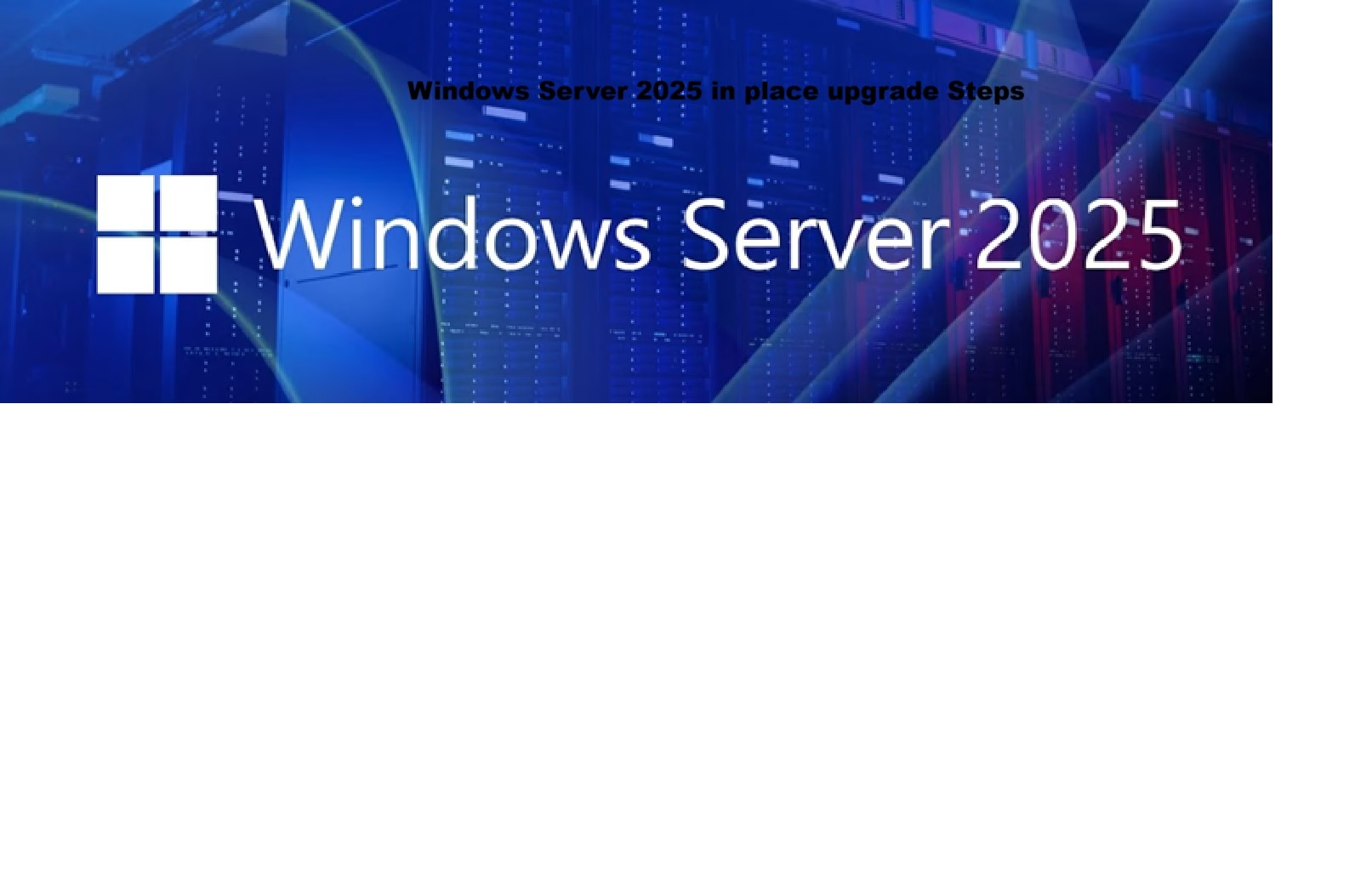Introduction
Purpose of the guide
Explains the goal — to help IT administrators perform a smooth, step-by-step in-place upgrade of Windows Server (e.g., from 2019/2022 to 2025).
Supported upgrade paths
Lists which Windows Server versions can be directly upgraded to Server 2025.
Example:
- Server 2016 → ❌ Not supported
- Server 2019/2022 → ✅ Supported
Pre-Upgrade Checklist
System requirements :
Minimum System Requirements for Windows Server 2025
Hardware requirements for Windows Server | Microsoft Learn
| Component | Minimum Requirement |
| CPU | 1.4 GHz 64-bit processor |
| RAM | 512 MB for Server Core, 2 GB for Desktop Experience (4 GB recommended) |
| Storage | At least 32 GB free space (64 GB+ recommended for GUI and paging/hivernation) |
| Network | PCIe-certified Ethernet adapter with ≥ 1 Gbps throughput |
| Firmware | UEFI 2.3.1c with Secure Boot support |
| Security | TPM 2.0 (required for certain features like BitLocker) |
| Display | Super VGA resolution (1024×768) when GUI is used |
- These are the bare minimum to run Windows Server. For production use, more CPU, RAM, and storage are strongly recommended based on roles and workloads.
Backup and snapshot :
Take a full backup or snapshot of the server before upgrading — in case need to roll back.
Review roles and features :
Check what server roles (e.g., DNS, File Server) and features are currently installed. This helps ensure that they continue to work after the upgrade.
3. Mount the ISO
- Right-click the ISO file and select Mount
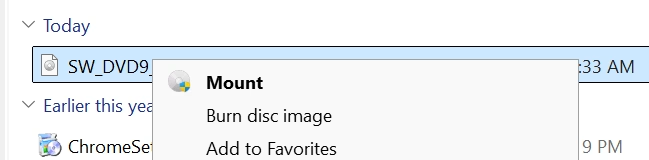
4. Run Setup
- Open the mounted ISO drive and run setup.exe
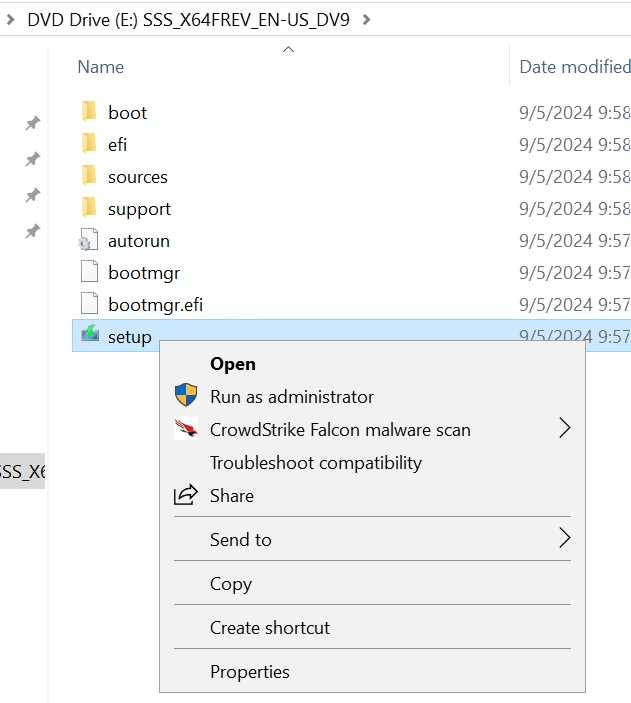
5. Choose Upgrade Option
- Select Keep personal files and apps
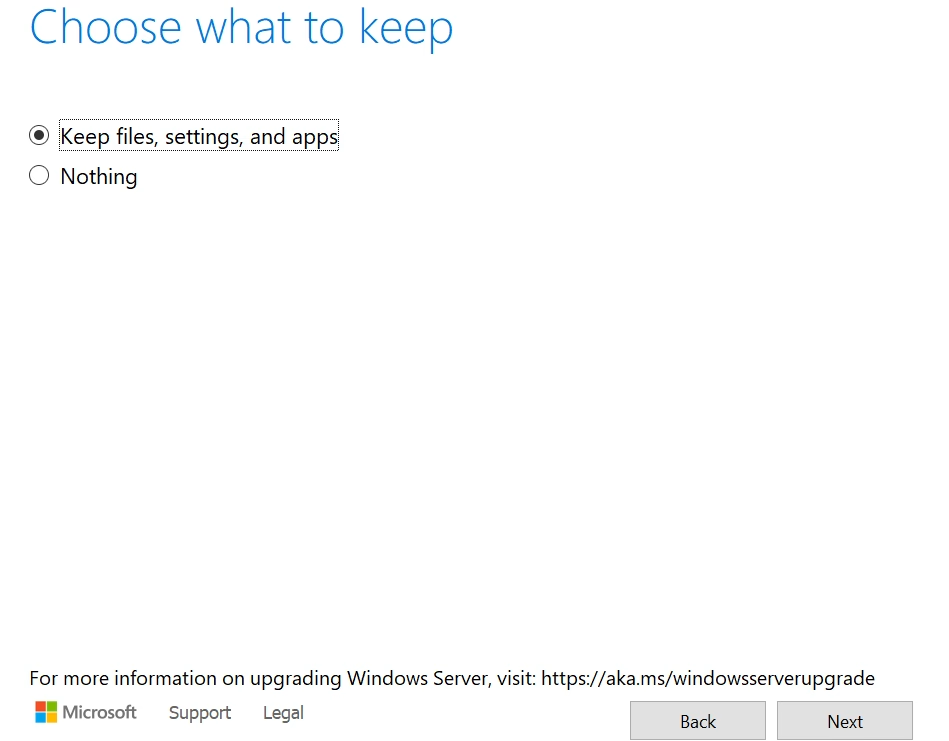
6. Compatibility Check
- Setup will scan for hardware/app compatibility
- Review any warnings or blockers
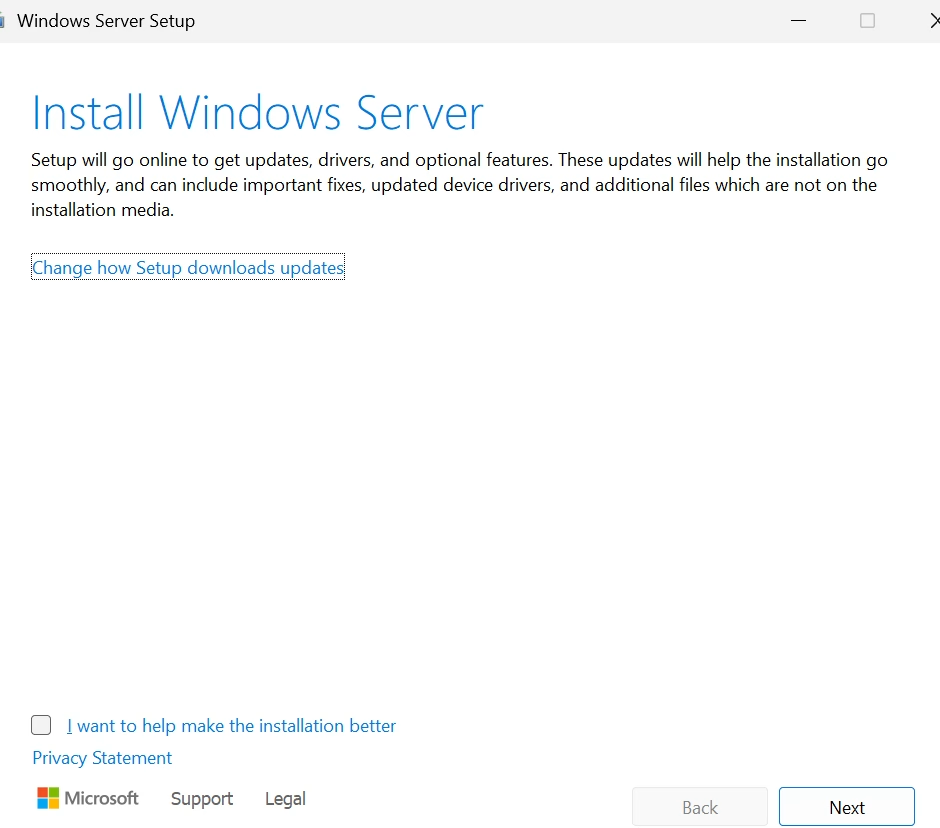
7. Select Edition
- Choose Windows Server 2025 Standard (Desktop Experience) for GUI mode
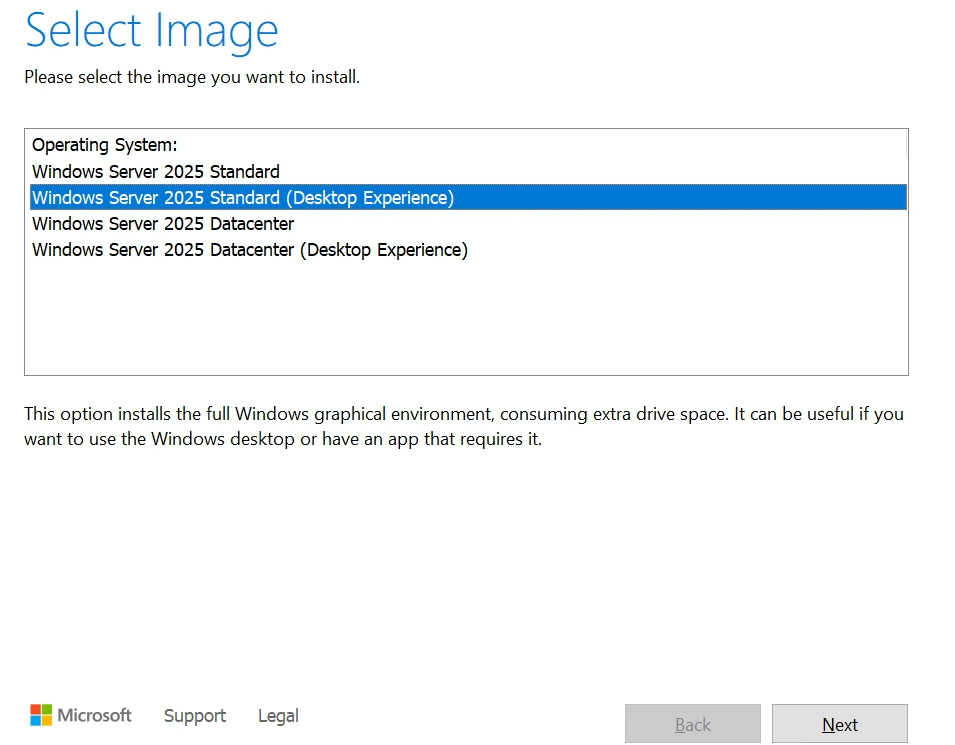
8. Begin Upgrade
- The server will reboot multiple times.
- Wait ~30–90+ mins depending on hardware.
9. Post-Upgrade Validation
Log in and verify:
Check OS version: winver.
Verify roles/features: Get-WindowsFeature.
Confirm apps and services are working.
Reinstall missing drivers or apps if needed.
Reapply group policies or security baselines (optional).
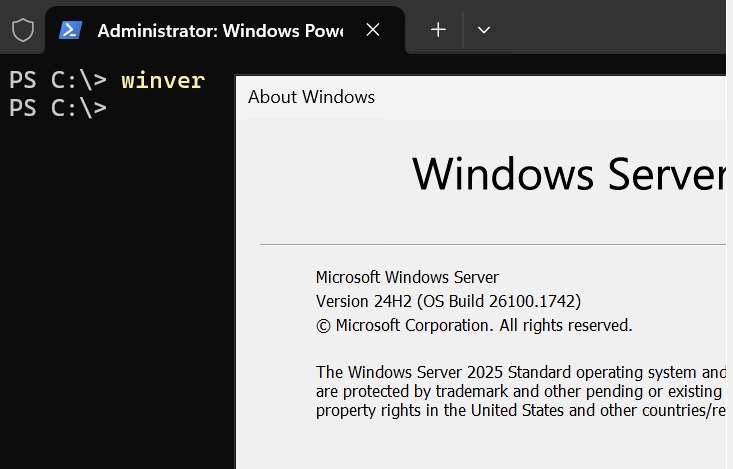
❗ Tips
Domain Controllers (DCs):
It’s safer to introduce a new Server 2025, promote it to DC, then demote the old DC instead of doing an in-place upgrade.
Cluster Nodes:
Upgrade one node at a time. Remove it from the cluster, upgrade, then re-add it.