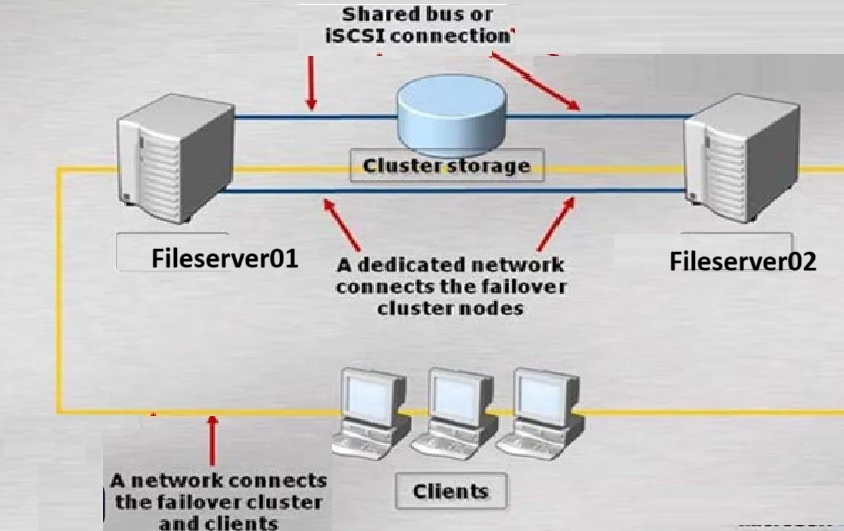Overview
This comprehensive guide explains how to deploy a two-node clustered file server to ensure high availability for file services. It covers key concepts, setup steps, and best practices for ensuring uninterrupted file access and disaster recovery in case of server failure.
Applies to:
✅ Windows Server 2025
✅ Windows Server 2022
✅ Windows Server 2019
✅ Windows Server 2016
Introduction to Failover Clustering
Failover Clustering in Windows Server is a high-availability feature that ensures applications and services remain operational with minimal interruptions, even during hardware or server failures. It works by connecting a group of independent servers (referred to as nodes) to act as a unified system. These nodes are interconnected through both physical and software links.
If one node fails, another node automatically takes over its workload in a process known as failover, maintaining uninterrupted service for users.
This article will guide you through the deployment of a Highly Available File Server using Failover Clustering, with the following lab setup:
Lab Setup Example:
- Cluster Nodes: Fileserver01 and Fileserver02
- Domain Controller: dbdc01
- Domain Name: dbtuhub.com
- Shared Storage: iSCSI Target (local or virtual disk from lbdc01)
What is Failover Clustering?
Failover Clustering in Windows Server is a high-availability feature designed to maintain service continuity, even in the event of hardware or server failure. A failover cluster connects multiple independent servers (known as nodes) to function as a single unit. These nodes share resources and monitor each other’s health. If one node fails, the workload automatically transfers to another, reducing downtime and ensuring consistent service delivery.
In this article, we will guide you through setting up a Highly Available File Server using failover clustering, with the following example configuration:
Lab Setup Example:
- Cluster Nodes: Fileserver01 and Fileserver02
- Domain Controller: dbdc01
- Domain Name: dbtuhub.com
- Shared Storage: iSCSI Target (local or virtual disk from lbdc01)
Key Benefits of Failover Clustering
Failover clustering is a powerful high availability solution, often used for mission-critical services like file servers, SQL Server, and Hyper-V. Its key benefits include:
- Automatic failover in case of node failure.
- Real-time data replication using shared storage (iSCSI or SAN).
- Continuous operation for services like file shares and application services.
Common Use Cases for Failover Clustering:
- File Servers
- SQL Server
- Hyper-V Virtualization
- Application Services
Core Components of Failover Clustering
- Cluster Nodes:
- Example: Fileserver01 and Fileserver02, running Windows Server 2019.
- Both nodes should have compatible hardware and configurations.
- Cluster Resources:
- These include shared services and applications, such as SMB shares.
- Cluster Group (Role):
- A logical grouping of resources that fail over together.
- Quorum:
- Ensures cluster integrity and prevents split-brain scenarios.
- Options for quorum include Node Majority, Disk Witness, or File Share Witness.
- Witness:
- An additional vote used in quorum configuration (usually a disk or file share).
- Cluster Network:
- A network used for internal heartbeat and client traffic. It is best practice to separate these two networks.
How Failover Clustering Works
- Heartbeat Monitoring:
- Nodes constantly exchange signals. If a node stops responding, the failover process is triggered, and services move to a healthy node.
- Failover Process:
- When a node fails, cluster resources like file shares automatically fail over to another node, ensuring minimal downtime.
- Cluster-Aware Updating (CAU):
- This feature allows cluster nodes to receive updates without disrupting service or causing downtime.
DFSR vs. Failover Clustering: Which Solution to Choose?
Many customers and engineers are unsure about whether to use DFS Replication (DFSR) or Failover Clustering. Here’s a quick comparison to help make that decision:
| Feature | DFS Replication (DFSR) | Failover Clustering |
| Purpose | File replication across multiple servers | High availability for a service or role |
| High Availability | ❌ No automatic failover | ✅ Automatic failover |
| Data Sync | Asynchronous replication | Real-time replication (using shared storage) |
| Storage Type | Local per node | Shared (CSV, iSCSI, SAN) |
| Best Use Case | Multi-site data distribution | Local site high availability |
When to Use DFSR vs. Failover Clustering
- Use DFSR alone if:
- You need file replication across remote sites.
- You can tolerate latency between sites.
- You don’t need real-time high availability.
- Use Failover Clustering if:
- You need zero downtime.
- You require shared storage (iSCSI or SAN).
- You want to ensure continuous availability of critical file services.
- Combine Both for Best Results:
- Use Failover Clustering in the HQ (Site A) for high availability.
- Use DFSR to replicate data to remote branch sites (Site B).
- Use DFS Namespace for seamless access (e.g., \\dbtuhub.com\shared).
Prerequisites for Configuring Failover Cluster
1. Hardware Requirements
- Two Windows Server 2019 nodes (identical hardware recommended).
- Shared storage (e.g., iSCSI or SAN) accessible by both nodes.
- At least two NICs per node (one for the cluster network and one for client traffic).
2. Software Requirements
| Requirement | Detail |
| OS | Windows Server 2012 and later (Standard or Datacenter) |
| Failover Clustering | Installed on both nodes |
| Domain Membership | Nodes should be joined to the domain (e.g., dbtuhub.com) |
| Storage Validation | Confirmed via Cluster Validation Wizard |
| Updates | Latest patches installed |
Step-by-Step Cluster Configuration
You can install the role via both GUI and command-line methods.
Step 1: Install Failover Clustering
On Fileserver01 and Fileserver02, run:
Install-WindowsFeature -Name Failover-Clustering -IncludeManagementTools
Step 2: Configure iSCSI Shared Storage
On both nodes:
- Open iSCSI Initiator.
- Connect to the target on lbdc01 (or wherever you configured iSCSI).
- Initialize, format, and assign a drive letter to the shared disk.
Step 3: Validate Cluster
Run the following command from either node:
Test-Cluster -Node Fileserver01, Fileserver02
Ensure there are no critical errors before proceeding.
Step 4: Create the Cluster
Run:
New-Cluster -Name labclu -Node Fileserver01, Fileserver02 -StaticAddress 192.168.1.100 #(use your own IP subnet)
Step 5: Configure Quorum
- Use Failover Cluster Manager to configure the quorum.
- Recommended: File Share Witness or Disk Witness hosted on lbdc01.
Step 6: Add File Server Role
- Open Failover Cluster Manager.
- Go to Roles > Configure Role.
- Choose File Server for General Use.
- Assign:
- Name: HAFileServer
- IP: 192.168.1.200 (use your own IP subnet)
- Select the shared disk.
Step 7: Create File Shares
- Right-click the HAFileServer role.
- Click Add File Share.
- Choose SMB Share – Quick.
- Set the share name (e.g., SharedDocs).
- Set permissions for domain users or groups.
Common Cluster Use Cases
| Use Case | Description |
| Hyper-V Cluster | High availability for VMs; VMs migrate automatically on node failure |
| SQL Server FCI | Clustered database server with shared storage |
| File Server Cluster | Continuously available file shares for users and applications. |
Best Practices
- Ensure hardware on both nodes is identical.
- Separate cluster and client traffic.
- Implement Cluster-Aware Updating.
- Regularly test failover.
- Monitor event logs and cluster health.
- Set up monitoring for alerts.
Security Considerations
- Use secure communication between nodes.
- Apply least privilege to service accounts.
- Keep all systems patched and updated.
Tools for Cluster Management
| Tool | Purpose |
| Failover Cluster Manager | GUI-based configuration and monitoring. |
| PowerShell Cmdlets | Automation (e.g., Get-Cluster, Move-ClusterGroup). |
| Windows Admin Center | Web-based management, including clustering. |
Example Scenario
| Setup | Description |
| Site A | Fileserver01 & Fileserver02 in a cluster. |
| Site B | Standalone File Server with DFSR. |
| DFS Path | \\dbtuhub.com\files points to both sites. |
| Replication | DFSR syncs data between Site A and Site B. |
Summary
| Scenario | Use This |
| Basic File Replication | DFSR |
| High Availability (Local) | Failover Clustering |
| High Availability + Multi-site | Failover Clustering + DFSR |